Advanced Criteria Search
Like the quick search feature, Liaison Athena's advanced criteria search also supports keyword and phrase searches, in the exact manner as what's documented in Quick Search. However, the advanced search criteria allows you to throw additional search criteria into the mix for more refined searches.
The advanced criteria search can be performed using the Actions drop-down menu found at the top of the folder tree or by clicking the Search icon found at the top of any folder that has the potential to contain documents. Although this feature looks to be folder specific, it is not. An advanced criteria search, regardless of which folder it originates from, searches your entire Athena database, including the Trash folder (but not the Archive folder unless you choose the option to search the Archive folder exclusively).
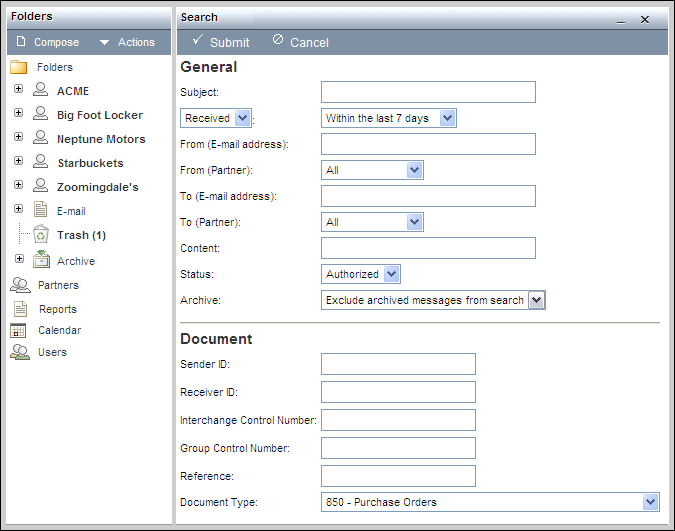
The top half of the advanced criteria search screen allows you to set the following search criteria:
- Subject
- Document origination (all documents, sent documents only, received documents only, created documents only) and applicable date range
- From, to, and message content
- Document status (as described in Manually Assigning Statuses, the document status field searches for documents with a particular status that you assign)
- Whether the search exludes archived messages or is limited to archived messages only
With the exception of the EDI-partner-specific to and from fields, these fields can apply to e-mail and EDI messages alike.
Although the Content field searches the text of both e-mail and EDI documents, it should be noted that the text search differs between the two. In an e-mail message, all displayed text is searched. However, in an EDI document, the text searched is the native EDI only. Segment and element names, however, are excluded from the native EDI search and will not cause matches.
The bottom half of the advanced criteria search screen applies to EDI documents only. It allows you to narrow an EDI search down by EDI addressing IDs, control numbers, reference numbers, and document types.
When you have finished entering search criteria, click the upper Submit button to generate the search results. Your advanced search result output may be sorted according to any column, and you can open any document listed in the search result output.