Quick Search
Located in the upper right corner of Liaison Athena's main menu bar, Athena's quick search feature lets you quickly locate e-mail or EDI documents that contain particular keywords in their header information (i.e. the message's to, from, and subject fields). With the exception of documents in the Archive folder, the quick search feature searches all folders, including the Trash folder. As shown in the next graphic, you can enter any keyword or phrase into the search field and click the magnifying glass icon to bring up all documents that match your search.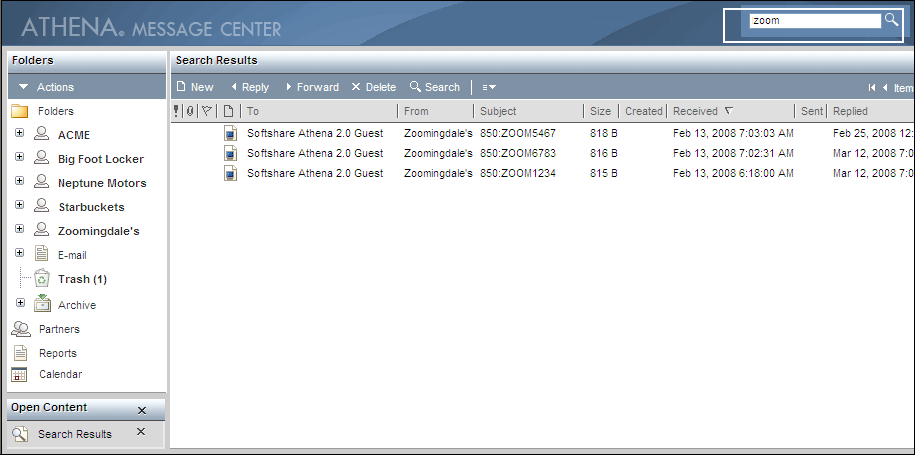
When searching for a match, Athena returns all documents that contain the keyword or phrase being searched on (assuming it's contained in the message's header). Keywords and phrases can represent anything. If it's a single keyword that you're searching for, Athena will return documents that have that keyword in any form, even if it's part of a bigger word. For example, searching on the keyword "order" would return messages with the word "orders" in the subject line.
If you're searching for multiple keywords, they do not need to be found in order, nor do they need to be separated by commas or Boolean logic. Athena will return documents that contain every word of your phrase in them, but will not concern itself with the order of those keywords nor with whether the keywords are part of bigger words. For example, searching on the phrase "special order" could return a document that contained a subject line of "purchase orders" and a sender of "Specialty Products."
Your quick search result output may be sorted according to any column, and you can open any document listed in the search result output.