Folder Views
Liaison Athena supports two folder view modes, with variations for each mode. Folder views can be set from the Folders tab, found in Athena's preferences, as shown in the next graphic. After selecting a folder view, click the Save icon. Upon saving a new folder view, Athena requires a refresh to put the new folder view into effect and will warn you that this refresh will close all open content. For this reason, it is important that you save all work before changing folder views or that you click Cancel at this warning to apply the folder settings at a later time.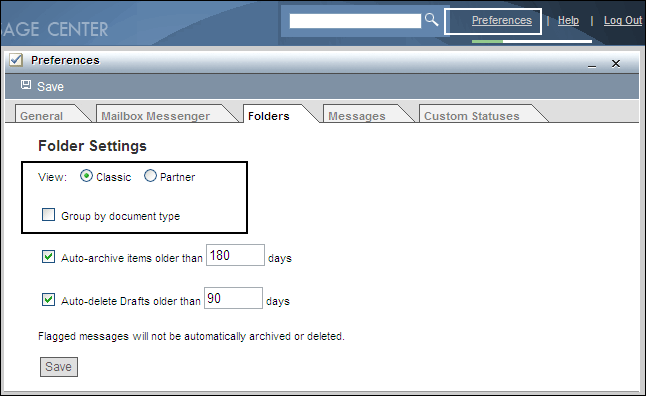
We encourage you to experiment with these various folder options and choose the one that best suits your needs. Your preferred view may change as your e-commerce relationships change. For example, perhaps the classic view will satisfy your needs initially, but as you establish EDI relationships with multiple partners, you may decide to separate data by partner.
Note: Folder view is customized on a per-user basis; other users of your Athena mailbox will not be impacted by your folder settings.
Trading Partner View
As shown in the following graphic, the trading partner view uses EDI trading partner name as the primary organization of the folder tree. Athena dynamically creates new trading partner folders whenever it recognizes that you have received or sent to/from a new EDI trading partner. Within each trading partner folder, documents are further organized by the standard Inbox, Drafts, and Sent folders, as shown in the next graphic. When this view is in effect, you cannot create, delete, or move folders in the folder tree, nor can you move individual documents around. Folder and document organization is completely controlled by Athena under the trading partner view.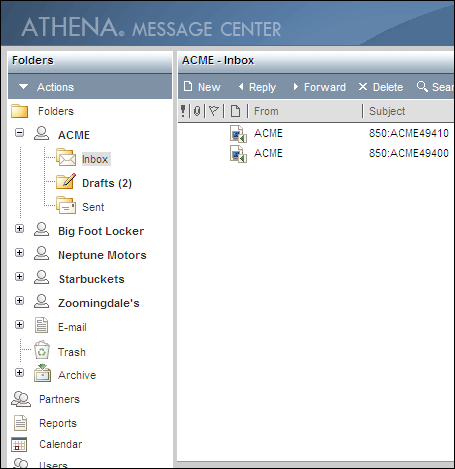
If the Group by Document Type option is selected for this folder view, then the Inbox and Sent folders are further broken down by document type folders, as shown in the next graphic. As with the main trading partner folders, Athena dynamically creates these document type folders based on your EDI activities and you cannot customize them in any way.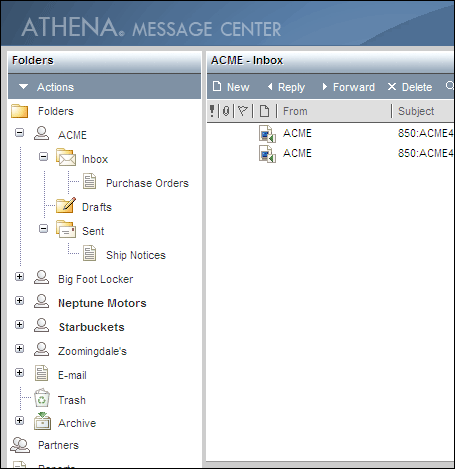
- The trading partner|group by document type view shown here is the view that Athena initially defaults to.
Because trading partner organization only applies to EDI documents, Athena automatically creates an E-mail folder for this view. This folder stores all e-mail messages. You will not find e-mail messages, even if they are to/from one of your EDI trading partners, in any folder other than the E-mail folder when you are in the trading partner view.
Classic View
The classic view is the traditional view used by most e-mail applications. It starts you out with the standard folder skeleton consisting of an Inbox, Drafts, Sent, and Trash folder. From this skeleton, you can customize subfolders using the Actions drop-down menu found at the top of the folder tree, as shown in the next graphic. 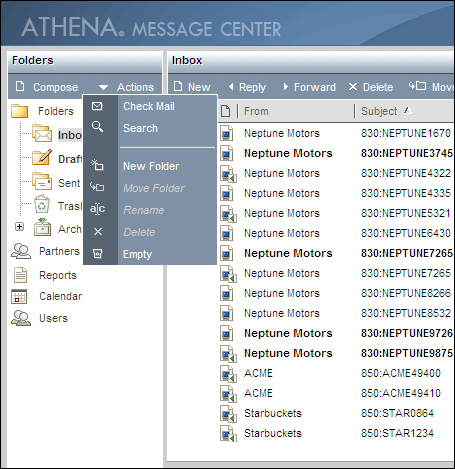
- Click the arrow to the left of the Actions menu to create, rename, delete, or move a custom subfolder.
Like the trading partner view, the classic view supports the ability to break down the Inbox and Sent folders by document type. However, if you select this Group by Document Type option for the classic view, then, just as with the trading partner view, you are no longer able to create, delete, or move folders in the folder tree, nor can you move individual documents around. In addition, when the Group by Document Type option is selected, e-mail messages, because they have no document type assignment, will be found in the root Inbox and Sent folders; they will not have special subfolders created for them.