Generating Reports
There are four helpful reports that you can run on your EDI data from the Reports folder, which is found near the bottom of the folder tree:
- Documents Sent. The Documents Sent report reports on EDI documents sent by your organization.
- Documents Received. The Documents Received report reports on EDI documents received by your organization.
- Documents Unacknowledged. The Documents Unacknowledged report reports on those EDI documents that you've sent, but that your trading partners have not yet acknowledged with a functional acknowledgment.
- Documents Rejected. The Documents Rejected report reports on those EDI documents that your trading partners have rejected.
Report Criteria
All four reports can be narrowed down by date range, trading partner, and/or document type, as shown in the next graphic.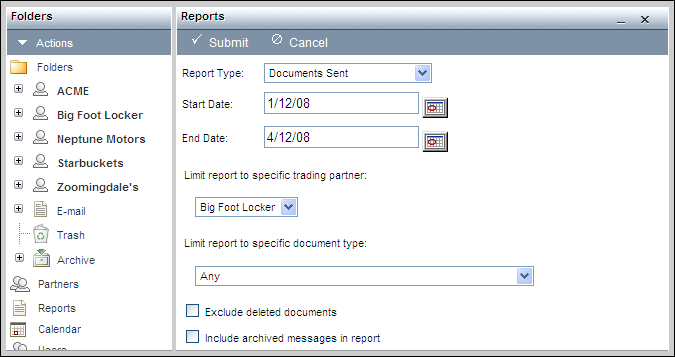
By default, Athena will return all documents located in the Trash folder as well as documents that have recently been deleted from Athena, unless you select the Exclude deleted documents option. If this option is selected, you'll still see any relevant documents contained within the Trash folder, but you won't see anything that has been deleted from the Athena interface.
Also by default, Athena excludes archived documents, unless you select the Include archived messages in report option.
When you have finished selecting report criteria, click the upper Submit button to generate the report.
How Unseen Functional Acknowledgments Are Handled
As discussed in Functional Acknowledgments, functional acknowledgments (997 or CONTRL messages) are automatically generated and sent on your behalf by the Liaison Value Added Network, not Athena. For this reason, sent acknowledgments are not directly visible in Athena. However, even though these document types are not available for viewing in Athena, they will show up on the Sent Documents report so that you can easily track them.
Report Output
Your report output may be sorted according to any column; it may also be printed by clicking the Print icon located in the upper right corner. When printing, Liaison recommends landscape mode to allow all columns to print on one page.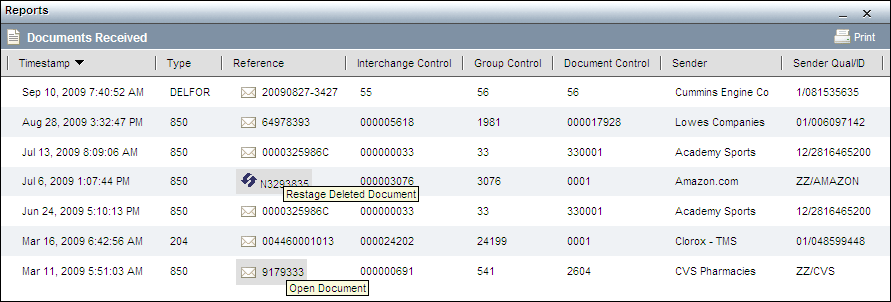
- As shown here, and discussed in the next two sections, documents that are returned in a report's results can be opened or, if previously deleted, restaged.
Opening Documents from Report Output
From the report output, you can hyperlink to any document that still exists within the Athena interface by hovering and clicking over its reference information. Only functional acknowledgments sent by Athena are unavailable for hyperlinking because, as discussed in Functional Acknowledgments, they are not stored in the Athena interface.
Restaging Deleted Documents from Report Output
From the report output, you can also restage a recently-deleted document by hovering and clicking over its reference information. Athena will recreate the message and place it in the appropriate Athena folder based on information stored on Liaison's network. Because it's not the same physical message that was deleted, but rather a recreated one, the document that reappears will not have historical information associated with it such as when it was replied to.